Hero
The Hero component represents the first section of the TCET Linux Website. Hero section is designed by our team to make a strong visual impact and introduce the TCET Linux Operating System to the Users. We have provides a brief description of the Operating System's features and its association with Arch Linux and the TCET Open Source Community, also we have included buttons for users to explore more about TCET Linux and view the system requirements for installing TCET Linux System on your Device .
Hero Content Section
Our team has created this section with Basic HTML and Javascript (Astro) code. This Section consist of Text Component, Explore Component and Requirements Pop-Up Button. This Section provides information about TCET Linux and encourages users to explore and view the requirements.
Text Component
This consist of Major Text Visualisation of the Hero Section of the TCET Linux Website.
Here is the implementation of code :
The first
<div>element created by our team is the parent Div of the Whole Hero Section. A<Section>Element is used by us to create Sub-sections in the component, followed by<div>elements with Css styling.Our team have used an
<h1>tag to diaplay the Title Text of the Component.<p>Tag is used by our team to display the description about TCET Linux Website.Hero.astro// Importing Dependencies
<div>
<section class="text-gray-600 body-font bg-[#101828]">
<div class="w-11/12 mx-auto flex md:py-16 py-5 md:flex-row flex-col pb-5 items-center">
<div
class="absolute z-30 py-0 left-0 w-80 h-96 bg-gradient-to-r from-teal-100 via-indigo-500 to-pink-100 opacity-30 blur-3xl flex-none order-4 rounded-xl transform -rotate-45 pointer-events-none"
>
</div>
<div
class="lg:flex-grow md:w-1/2 lg:pr-0 md:pr-12 flex flex-col md:items-start md:text-left mb-10 md:mb-0 items-center text-center font-title"
>
<h1 class="2xl:text-6xl xl:text-5xl sm:text-4xl text-3xl mb-2 text-white">
Enhance your computing experience with TCET Linux
</h1>
<p class="mb-8 leading-relaxed text-indigo-300 sm:text-sm text-xs">
TCET Linux • A 64-bit GNU/Linux distribution for TCET Mumbai
</p>
<p class="mb-8 leading-relaxed text-[#D0D5DD] sm:text-base text-sm">
Powered by Arch Linux & the TCET Open Source Community, TCET Linux the
the premier operating system for engineering education in TCET Mumbai.
</p>
//Button Component Code
Further Basic HTML Syntax i.e Header (<h>) and Paragragh <p> Tags to display more text on your Website.
Explore Component
This Component contains the Button linked to the Youtube Video.
//Text Component
<div class="flex items-center gap-2 md: gap-4">
<div class="flex justify-center h-min">
<a
class="inline-flex text-white bg-[#01105F] shadow-base shadow-sky-500 border-sky-500 border-y-2 py-2 px-6 focus:outline-none rounded-3xl text:base md:text-lg hover:bg-blue-700"
href="https://www.youtube.com/watch?v=8kL1NEtSIi4"
target="_blank">Explore</a
>
</div>
- This Component created by our developers, consists of
<div>with<a>tag containing an image. It has classes and styles applied to it, and it displays an image referenced by the source attribute usinh href element.
You can add more Linked Button using same Content.
Requirements Pop-Up Button
We created this Pop-Up Button to display System Requirements in a dialog that can be opened and closed by clicking the button.
// Explore Component Code
<button
class="flex flex-row w-fit p-2 px-4 cursor-pointer gap-2 items-center justify-center border rounded-full border-white hover:bg-blue-50 hover:bg-opacity-20 text-white"
id="req-btn"
>
<span class=" h-6 md:font-semibold">Requirements</span>
<span class="p-1 ml-1 bg-custom-btn rounded-full">
<img class="w-full h-full"
src="images/requirements-icon.svg"
alt=""
/>
</span>
</button>
</div>
</div>
//Hero Image Code
We created a
<button>element which contains an id of "req-btn"<Span>element are used to display Text in<h6>tag and an icon svg in<img src>tag.
Hero Image Section
This section consist of Image displayed on the other half of Hero Section of the Website.
//Hero Content Section Code
<div class="flex sm:w-1/2">
<div
class="hidden md:flex absolute z-30 pt-20 m-14 w-48 h-52 xl:w-[400px] xl:h-[300px] bg-[#98A2B3] opacity-30 blur-2xl flex-none order-4 rounded-full pointer-events-none"
>
</div>
<div class="z-50 flex align-middle rounded-xl m-2">
<img class="w-full object-contain" src="image 1.png" />
</div>
</div>
//Pop-Up Button Script code
- Basic HTML
<img src>tag is used to display Hero Image of Hero Section inside<div>classes with appropriate Css styling.
To understand code more briefly, You can refer "Hero.Astro" file from TCET Linux Website repo
Pop-Up Screen Description
This Component consist of data that is displayed while the Pop-Up Dialog is open. The dialog provides a clear heading, a close button, and a list of requirements to help users understand the hardware specifications needed to run TCET Linux successfully.
<dialog id="requirements" class="w-5/6 md:w-3/4 lg:w-2/4 p-0 rounded-xl bg-[#0e1624] text-white " >
<div id="inside-req" class="p-6 lg:p-8 w-full h-full space-y-2">
<div class="flex justify-between " >
<h1 class="text-2xl font-title font-semibold">Requirements</h1>
<button id="close-req" class="text-2xl font-medium" >X</button>
</div>
<ul class="list-disc ml-8" >
<li> 64 bit x86_64 processor (Intel/AMD), with atleast 2 CPU cores. (32-bit not supported) </li>
<li> Any GPU/iGPU with OpenGl 3.3+ support. </li>
<li> Atleast 2GB DDR3/DDR4 RAM. </li>
<li> Atleast 10GB HDD/SSD storage. (Although installer will allow min 5.5GB) </li>
<li> Basic WPA/WPA2 compatible wifi card or ethernet supported motherboard. </li>
</ul>
</div>
</dialog>
We Created
<dialog>element with an id of "requirements" and several classes that that is used for styling. It is styled to appear as a rounded rectangle with a dark background and white text.Inside the
<dialog>element, we defined a<div>element with an id of "inside-req" with classes for styling .We created an
<h1>element with classes that define the font size, font family, and font weight. It displays the heading "Requirements".Next, we defined a
<button>element with the id "close-req". The button displays an "X" symbol and is intended to close thedialogwhen clicked.Following the header, we defined an unordered list
<ul>with the class "list-disc ml-8".This styles the list items with bullet points and an 8-pixel left margin.
The list items
<li>represent thesystem requirementsfor TCET Linux.Each requirement is listed as a separate list item.
Pop-Up Button Script
This Section contains the responsive working of Pop-Up
// Pop-Up Description Code
<script>
const requirements = document.getElementById("requirements");
const req_btn = document.getElementById("req-btn");
const insideReq = document.getElementById("inside-req");
const closeReq = document.getElementById("close-req");
req_btn.addEventListener("click", function () {
// console.log("opennnn");
requirements.showModal();
});
closeReq.addEventListener("click", function () {
// console.log("closeee");
requirements.close();
});
window.onclick = function (event) {
if (event.target.contains(insideReq) && event.target !== insideReq) {
requirements.close();
// console.log("clickkk outsidee");
}
};
</script>
Here's the Explanation of the Above code :
Our team created this code which begins by
retrieving severalelements from the HTML using their respectiveids: requirements, req_btn, insideReq, and closeReq. These elements represent thedialogbox itself, the button that opens thedialog, the content container of thedialog, and the close button within thedialogrespectively .Then we added an event listener to the
req_btnbutton using the addEventListener() method.
When the
<button>is clicked, the function provided as the second argument is executed.In this case, the function calls the showModal() method on the requirements
dialogelement.This method displays the
dialogas a modal window, overlaying the rest of the page and preventing interaction with the underlying content.
- We added another event listener to the
closeReqbutton.
When the
<button>is clicked, the function provided, closes the requirementsdialogusing the close() method.This method hides the
dialogand allows the underlying content to be interacted with again.
- In the last part of the code, we assigned a click event listener to the
window object.
This listener
triggerswhen any click event occurs on the window.The function provided checks if the clicked element is contained within the insideReq element and if it is not the insideReq element itself.
If these conditions are met, it means that the click occurred outside the dialog's content area.
In this case, the function closes the requirements
dialogusing the close() method.
After implementing the code, Pop-Up Dialog can be scene like this :
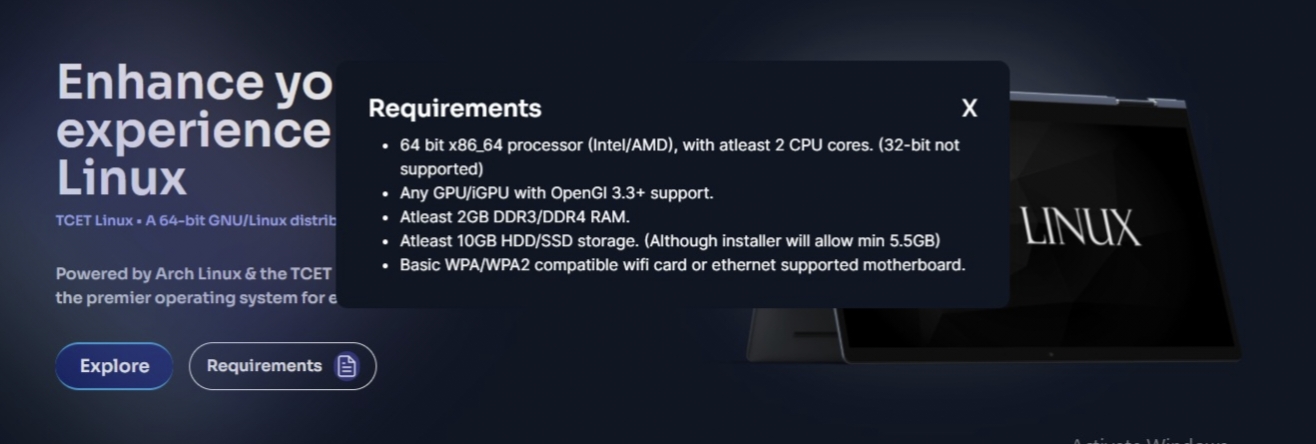
Using Similar code consisting of Event listeners, an interactive dialog Can be created with content using same Pop-Up Screen Description code.
After implementing all components, Hero Section can be scene like this :
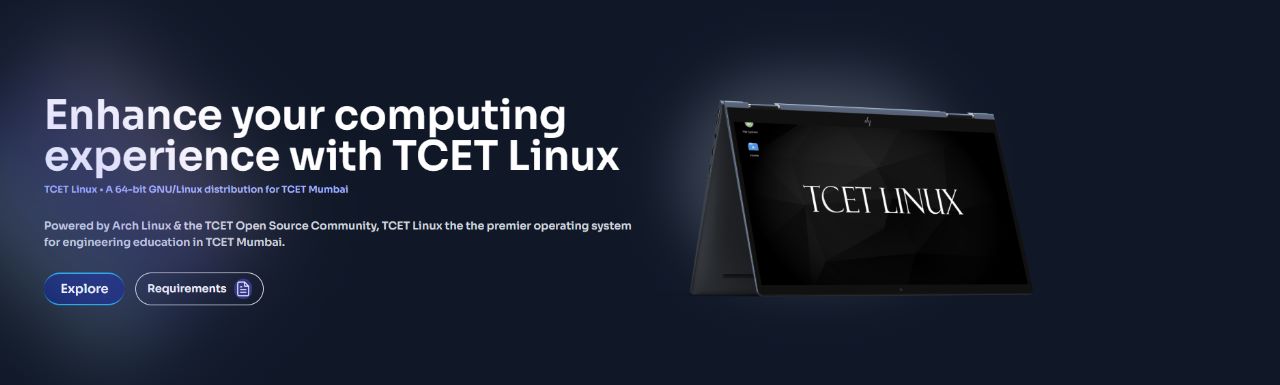
The Hero Section of TCET Linux Webite was succesfully executed! Let's move on and see how we created the Installation Steps Section component of the TCET LinuxWebsite.