Verify Download
The Verify Downloads section is used as the main component in the Fourth section of the TCET Linux website. The content of the Verify Section provides a simple and stylish content to the webpage. It explains that the verification is done to ensure the authenticity of the downloaded file and highlights the potential for file corruption during the download process. The section mentions that the we have provided a new checksum for every new release of the operating system. It explains that if the returned value matches the given value, it confirms that the downloaded file is authentic.
Here's a breakdown of the code to understand it's functionality:
Verify Download Component
Here in this component we have imported some functions and there is a constant variable named stepOne which consists information about cards.
Imports
clickToCopyImgandinfoIconImg: This imports an image file "clickToCopy.png" and "infoIcon.png".CopyToClipboard:This imports a component named "CopyToClipboard" from a separate file.VerifyDownloads.astroimport clickToCopyImg from "../assets/clickToCopy.png";
import infoIconImg from "../assets/infoIcon.png";
import CopyToClipboard from "./CopyToClipboard";
// stepOne Component
stepOne
stepOne is an array. This array contains objects representing different data to be used after calling them. Each object has properties such as "id", "nameOfOS", "description", and "downloadableFileName" that hold specific information for each step.
// Import Component
const stepOne = [
{
id: 1,
nameOfOS: "Windows",
description:
"Open windows terminal (powershell) in the Downloads folder or wherever the ISO is and type:",
downloadableFileName: "certutil -hashfile iso-name.iso sha256",
},
// Similarly more elements can be added
];
// Content Section
HTML Markup
The "HTML markup" represents the visual structure of the verification steps and information. It includes headings, containers, buttons and elements with specific classes for styling purposes. Content Section of Verify Section can be visited.
Background & Title
The <div> element has an "id attribute" set to "verify".
The <p> element contains the heading "Verify Your Download." Both the element has classes for background color and padding for the section and styling, alignment, text size respectively.
// Import Component
<div id="verify" class="bg-[#101828] p-4 px-10 lg:px-20">
<p
class="font-title text-center text-[#FCFCFD] text-2xl md:text-4xl pt-2 pb-2" >
Verify Your Download
</p>
// Step 1 Section
</div>
Step 1
The first
<div>element represents a container. It consists of<p>element contains the text "Steps 1:".{stepOne.map((step) => ( ... ))}is a JavaScript expression that maps over thestepOnearray to dynamically generate elements based on its contents.The
<p>element wraped inside twodivelements displays the "name" of the operating system associated with the current step.Similar
<p>anddivelement displays the "description", "downloadable file name".<CopyToClipboard/>is a custom component that provides a copy-to-clipboard functionality for a particular file.VerifyDownloads.astro// Import Component
<div class="bg-[#1D2939] w-fit m-4 p-2 rounded-2xl">
<p class="text-[#FFFFFF] w-max ">Steps 1:</p>
</div>
<div class="flex mt-6 flex-col xl:flex-row md:flex-row">
{
stepOne.map((step) => (
<div class="m-4 rounded-2xl mt-2 mb-2 bg-[#1D2939]">
<div class="p-4 rounded-t-xl">
<p class="font-title text-[#FCFCFD] text-xl md:text-2xl pt-2 pb-2">
{step.nameOfOS}
</p>
<p class="text-[#E4E7EC]">{step.description}</p>
</div>
<div
class="w-full relative mt-2 overflow-hidden" >
<div class="absolute top-0 left-0 verifyDownloadGradient h-20 w-full" />
<span class="w-full h-fit flex justify-around align-middle p-3 ">
<p class="text-[#E4E7EC] flex-1 mt-1 break-all">
{step.downloadableFileName}
</p>
<CopyToClipboard client:load text={step.downloadableFileName} />
</span>
</div>
</div>
))
// Similarly more cards were added here
}
Step 2
The first
<div>element represents a container. It consists of<p>element containing the text "Steps 2".The
<p>inside<div>element contains a description explaining the purpose of the verification process. Similar steps were carried out for SHA256SUMS information, file name and to display key.VerifyDownloads.astro<div class="pt-4">
<div class="bg-[#1D2939] w-fit m-4 p-2 rounded-2xl">
<p class="text-[#FFFFFF] w-max">Steps 2:</p>
</div>
<div class="w-full mt-6">
<p class="text-[#FFFFFF] ml-4 mb-4">
In all the above cases, if the returned value matches with the sha256sum given below, your download is authentic.
</p>
<div class="m-4 rounded-2xl mt-2 mb-2 bg-[#1D2939]">
<div class="p-4 rounded-t-xl">
<p class="font-title text-[#FCFCFD] text-xl md:text-2xl pt-2 pb-2">
SHA256SUMS Below:
</p>
<p class="text-[#E4E7EC]">IMAGE: tcetlinux-2023.05. 05-x86_64.iso</p>
</div>
{
/* bg-gradient-to-r from-teal-100 via-indigo-500 to-pink-300 opacity-100 rounded-b-xl */
}
<div class="w-full relative mt-2 overflow-hidden rounded-b-xl" >
<div class="absolute top-0 left-0 bg-gradient-to-r from-teal-100 via-indigo-500 to-pink-300 rounded-b-xl h-24 w-full opacity-50 blur-lg pointer-events-none" >
</div>
<span class="z-20 w-full h-auto flex justify-around align-middle p-3 " >
<p class="text-[#E4E7EC] flex-1 mt-1 break-all">
cb9257aea691441a0a7c628b8cc199d7746220651daf035d261c6670ac1a2f49
</p>
<CopyToClipboard client:load text= {"cb9257aea691441a0a7c628b8cc199d7746220651daf035d261c6670ac1a2f49"} />
</span>
</div>
</div>
</div>
</div>
</div>
Verification Explanation
This <div> element represents a container for the verification explanation section. This <img> element displays an "image (an info icon)". The <p> element contains the explanation text for the verification process.
<div class="pt-4">
<div class="flex bg-[#1D2939] border-2 border-[#344054] rounded-xl m-4 p-4">
<img src={infoIconImg} class="w-4 h-4 object-contain mt-1" />
<p class="text-[#D0D5DD] ml-2">
IMAGE is <code>iso-name.iso</code> in <b>step 1</b>. It is the file that you have downloaded. Verification is done to check the authenticity of the file you have downloaded. Large files may get corrupted in the download process. TCET Linux team provides a new checksum for every new release of the operating system.
</p>
</div>
</div>
Above steps give the following output:
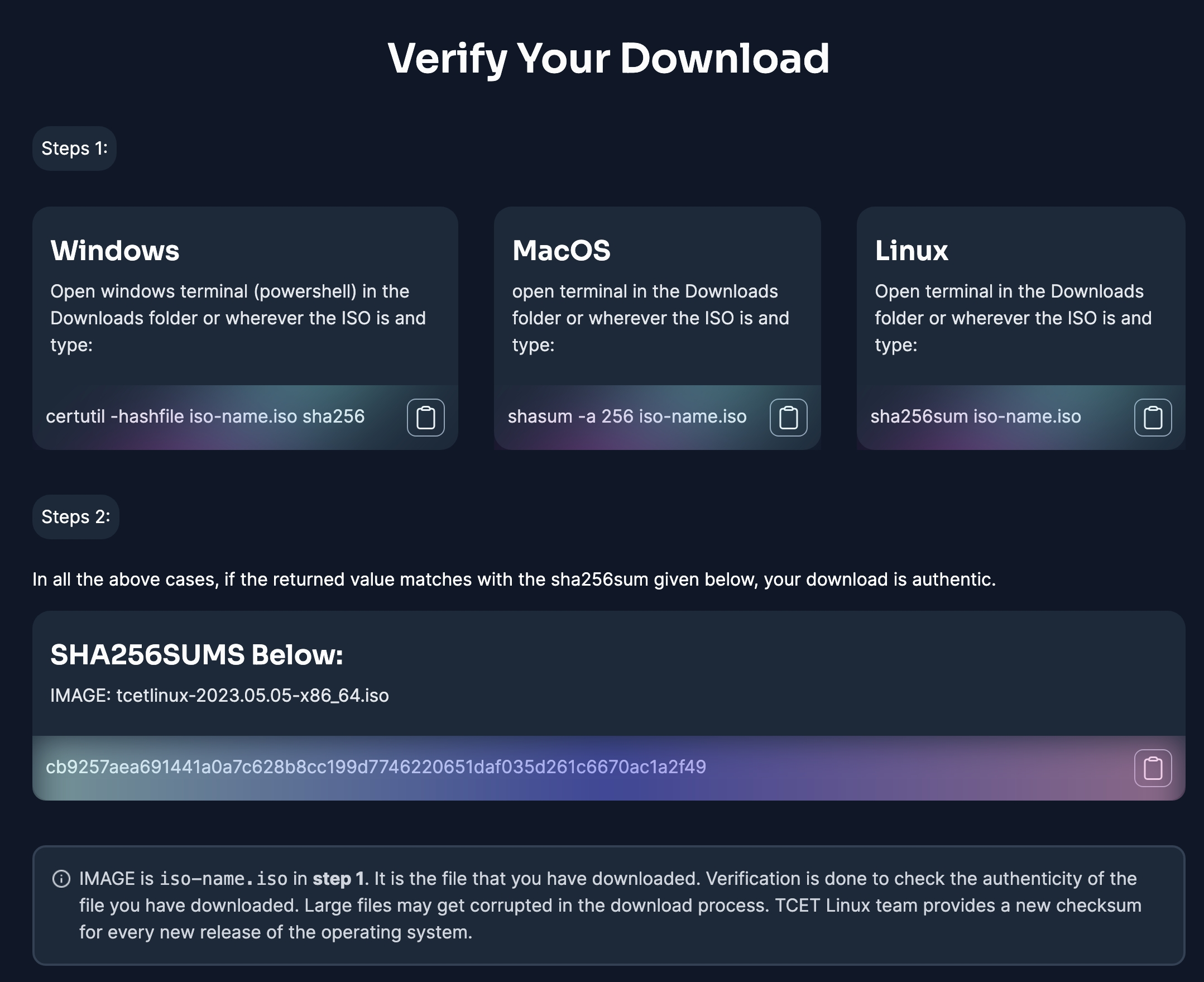
The Verification Section of Home Page was succesfully executed! You can visit the TCET Linux Website to see the output of the code.