Package Management
This guide will help you understand how to install, remove, and update packages on your TCET Linux system and in Arch based distributions. This distributions follows a package management system named pacman, making it efficient, user-friendly and easy to learn and operate. This distributions follows rolling releases of applications and packages hence packages are updated on regular basis hence it is important to synchronize the package database and update the application. Many times for troubleshooting and system maintenance you might need to remove a package, hence the guide will also help you there.
Pacman
Packages in Arch based distributions is managed by package manager called pacman. The official releases of packages are published on the pacman package manager. Here sync, install, remove, autoremove are the shortcut command that is alias commands as mentioned in Alias Commands Section. In the commands mentioned below, sudo is used to run the command with superuser privileges, allowing you to install packages system-wide and pacman is the name of the package manger. The detailed explanation of this commands are covered in Alias Commands section of TCET Linux documentation.
Sync
Before installing any package it is always recommened to synchronize your package database. For that use command:
sync
OR
sudo pacman -Syyy
The command sudo pacman -Syyy is used to refresh the package databases with a full refresh.
Install
To install a package and its necessary depedencies use the following command,
install package_name
OR
sudo pacman -S package_name
The command sudo pacman -S is used to install packages from the official repositories of the applications and packages and also from TCET Linux repositories.
Remove
To remove a package from your package database use command:
remove package_name
OR
sudo pacman -R package_name
This command sudo pacman -R is used to remove packages from your system without removing dependencies installed along with it.
Autoremove
Packages also come with dependencies on which package relies on in order to function properly. To remove package with its dependencies use command:
autoremove package_name
OR
sudo pacman -Rns package_name
The sudo pacman -Rns command in TCET Linux, is used to remove a package along with its dependencies that are no longer required by any other installed packages.
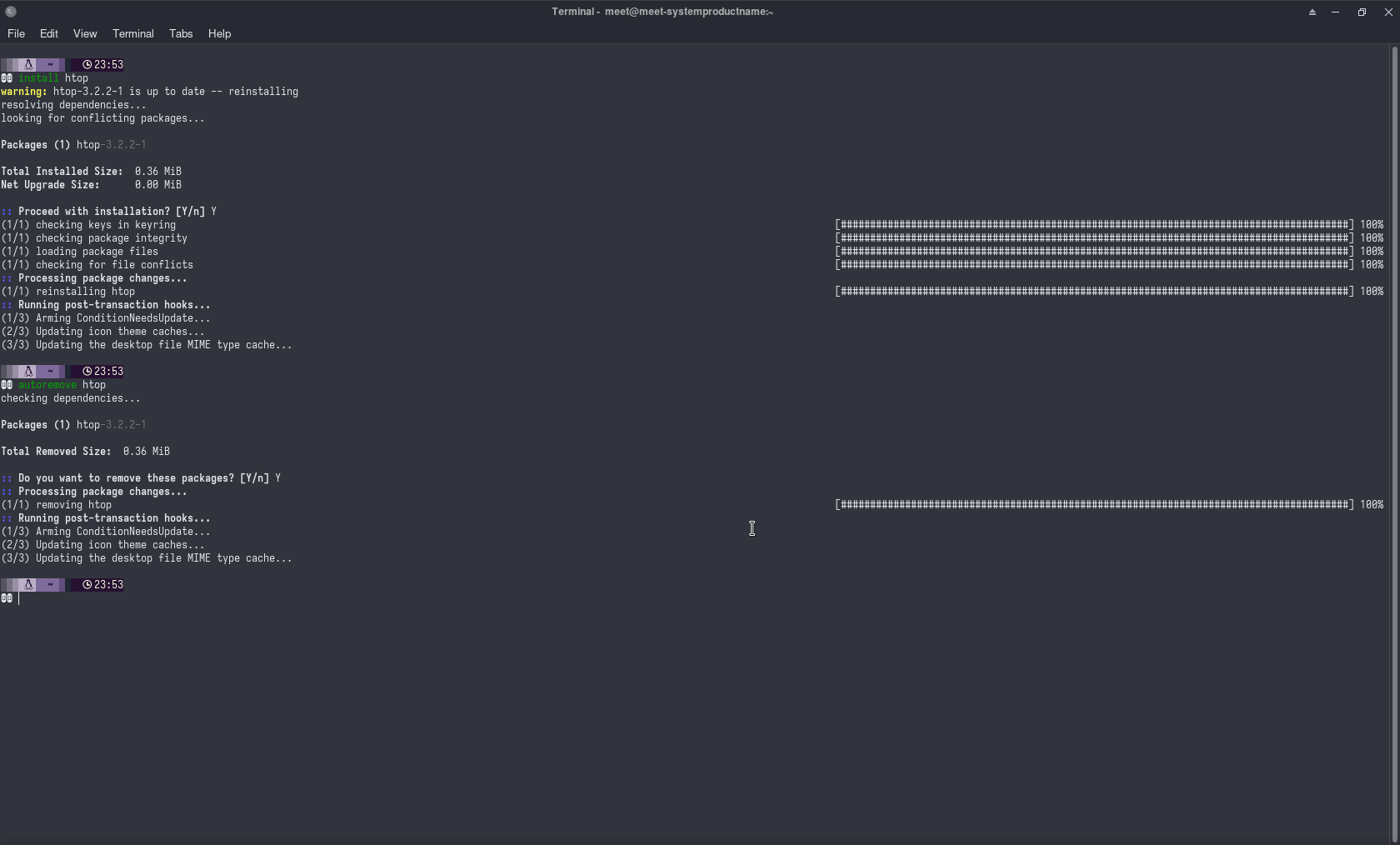
YAY AUR Helper
The default package manager in TCET Linux is pacman but depending on circumstances you might need to install the packages form Arch User Repository (AUR) with AUR helper. There are many AUR helpers to install the AUR packages, but the most popular is YAY.
Installing YAY
It is recommended to synchronize the package database and perform a system upgrade before proceeding further. To install the yay AUR helper, we need to install the git and base-devel group of package on the system. So to install the git and base-devel on the system, use the following command:
sudo pacman -S --needed base-devel git
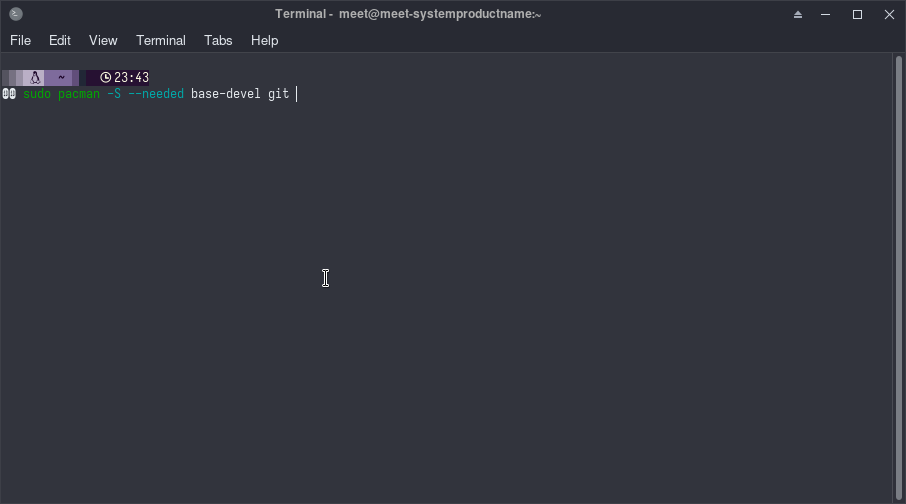
To install yay on the TCET Linux, use the following commands:
git clone https://aur.archlinux.org/yay-git.git
cd yay-git
makepkg -sri
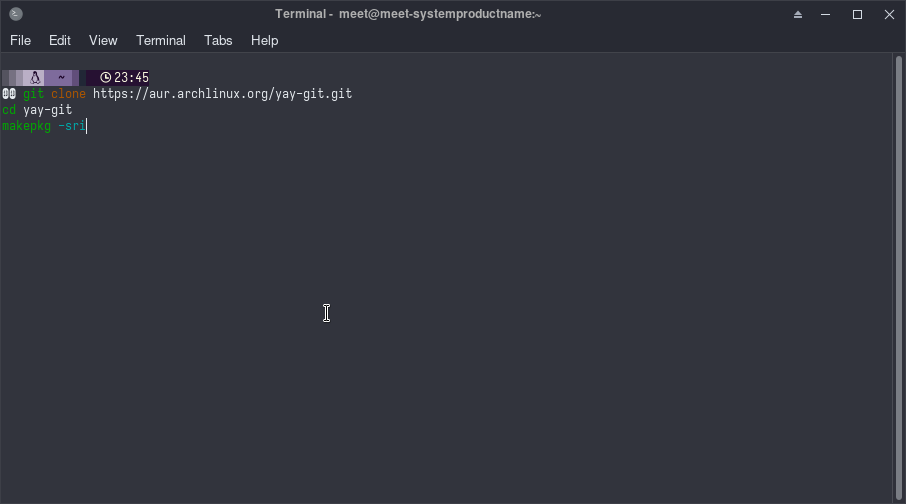
Demo Installation
Hence now we have installed the yay AUR helper on the TCET Linux system. YAY provide similar flags like Pacman to manage the packages. So to install the packages using the yay use -S option with yay command. That is yay -S package_name. This is demo installation of Google Chrome on TCET Linux. To install the google-chrome on TCET Linux with yay, use the following command:
yay -S google-chrome
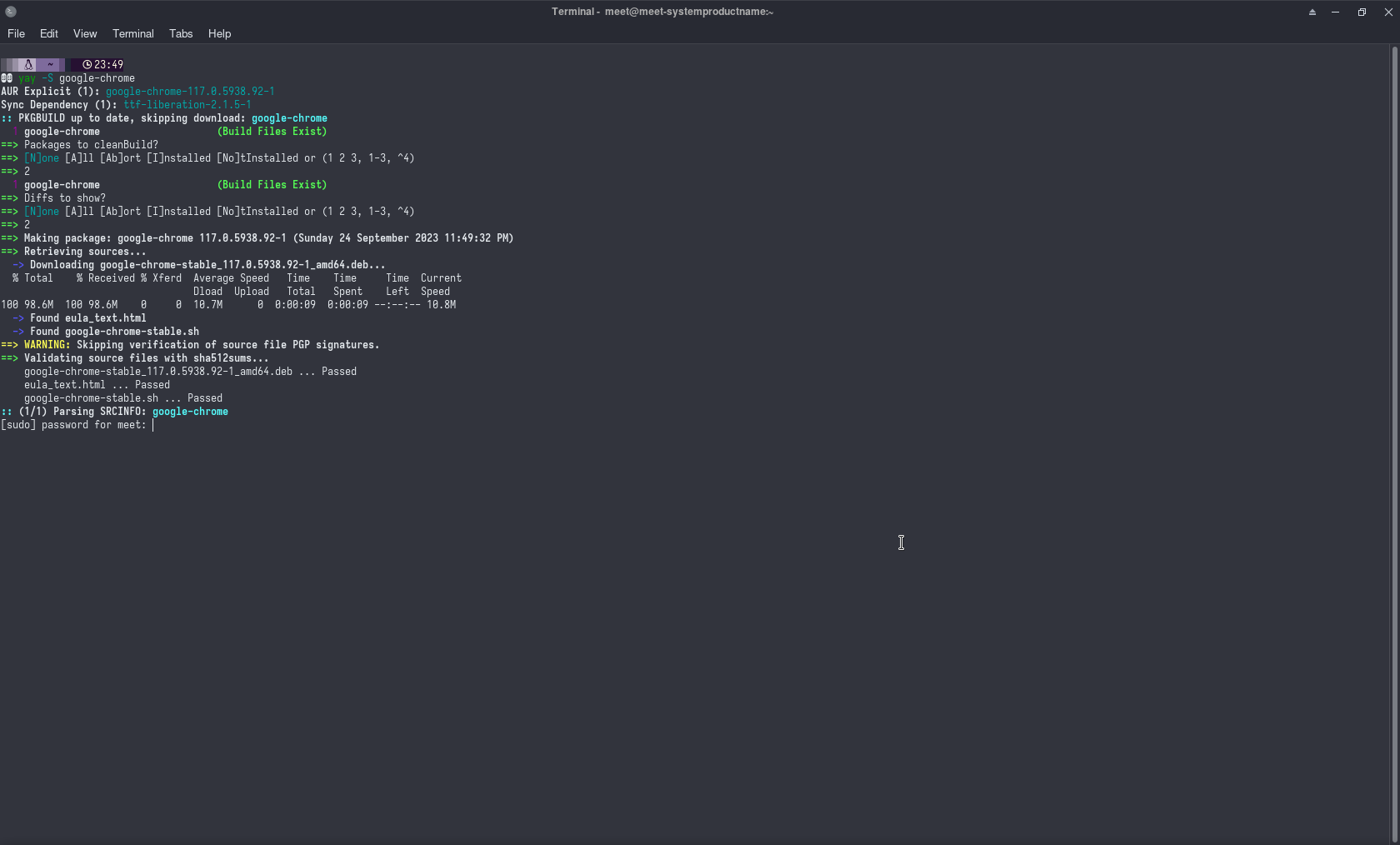
You can visit on some learning resources listed on Resource Page of TCET Linux documentation.
The Package Management was succesfully executed! Let's move on and see how we use Alias Commands of TCET Linux.